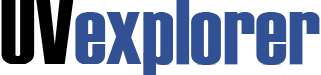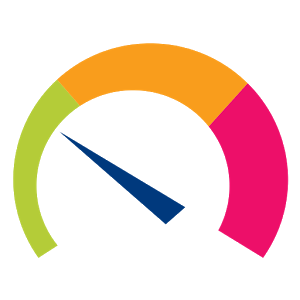Network Changes
Each time UVexplorer runs a discovery, it creates a "discovery result" which captures a complete snapshot of your network's current state. This includes all devices on the network, device inventory data, and connections between devices. Each discovery result is stored in UVexplorer's database. Because over time it creates multiple snapshots of your network's state, UVexplorer is able to detect changes in your network by comparing the current state with the prior state. For example, UVexplorer can detect when devices appear or disappear on the network, and notify system administrators of this event. Similarly, when the network's connectivity changes (i.e., links created or removed), UVexplorer can detect the change, and notify system administrators.
UVexplorer's scheduled discovery feature allows you to:
- Be notified when devices appear or disappear on your network
- Know where those changes are happening right down to the switch port.
- Capture the changes in your network through discovery snapshots that are created automatically by scheduled discoveries.
With UVexplorer's discovery history, you can review and report on what changes have happened on your network over time. These snap-shots can be invaluable in maintaining regulatory documentation and network troubleshooting.
Managing Discovery ResultsWhen UVexplorer completes a discovery of your network, you can save the discovery result in UVexplorer's database by clicking the "Save" button at the top of UVexplorer's main window. By saving a discovery result, you ensure that you can open it later to view its contents. In this way, UVexplorer discovery results are similar to word processor documents. In a word processor, you can create, save, and later open as many documents as you want. There is also a currently open document, which is the current focus of the user's work. Similarly, in UVexplorer, you can create, save, and later open as many discovery results as you want. The ability to create, save, and later open any number of discovery results lets you document and track changes in your network over time.
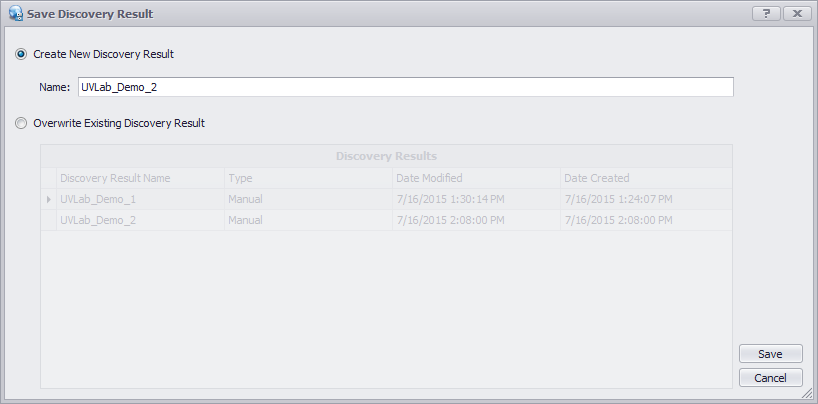
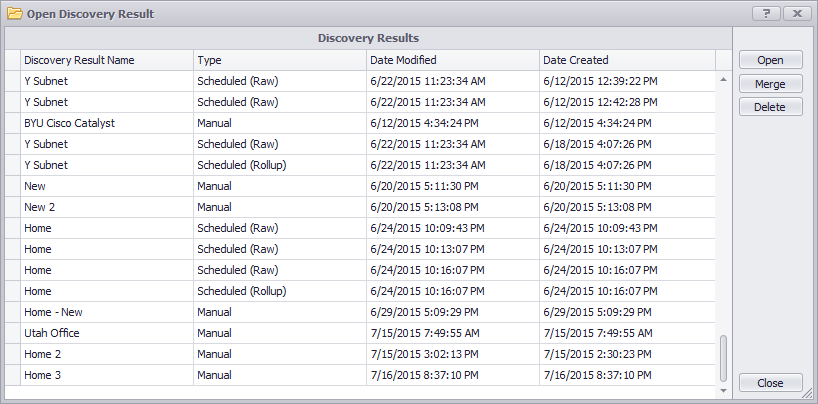
Scheduled discoveries automatically save discovery results in UVexplorer's database. Since scheduled discoveries run on a regular schedule, no interaction is required to save these results - it just happens automatically. When you open a discovery result, the list of available discovery results includes those that were created by both manual and scheduled discoveries. This gives you access to all of your discovery results, regardless of how they were created.
Network Change NotificationsIf you ask it to, UVexplorer will notify you of changes that occur in your network. Specifically, you can configure a scheduled discovery to compare new discovery results with the prior ones to determine how the network has changed, and generate events and notifications regarding any changes. You will be notified when devices are added to or removed from your network, as well as when network links appear or disappear.
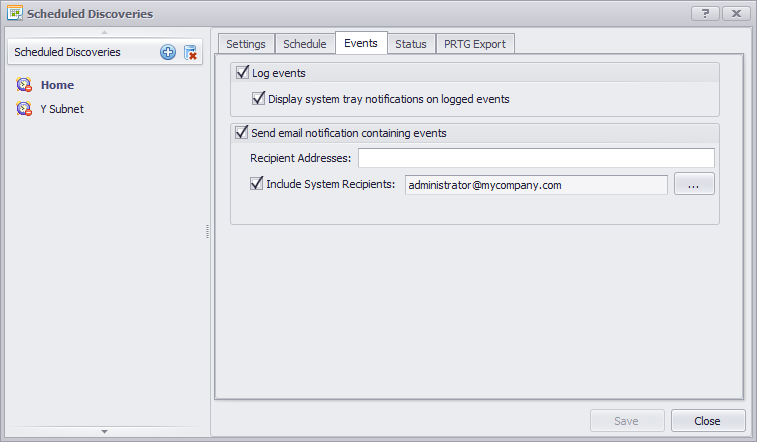
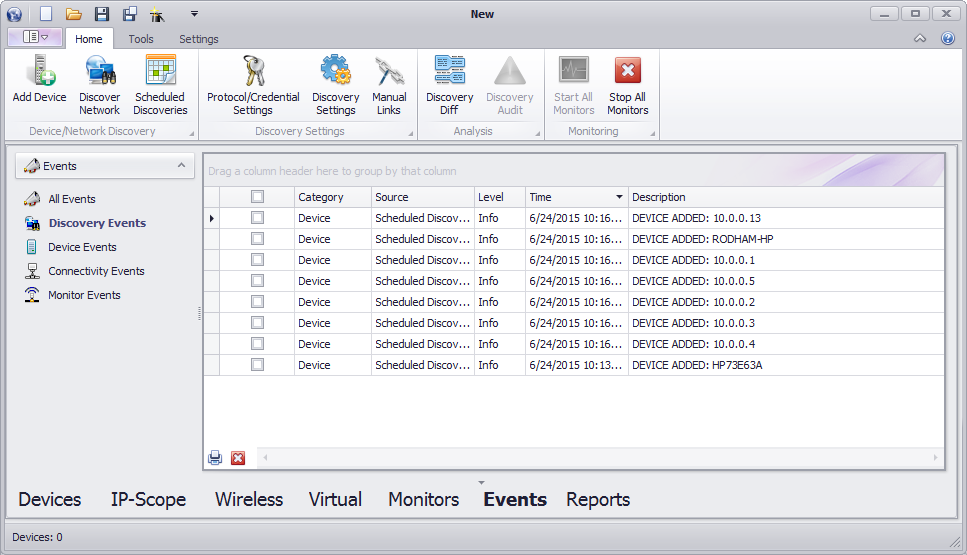
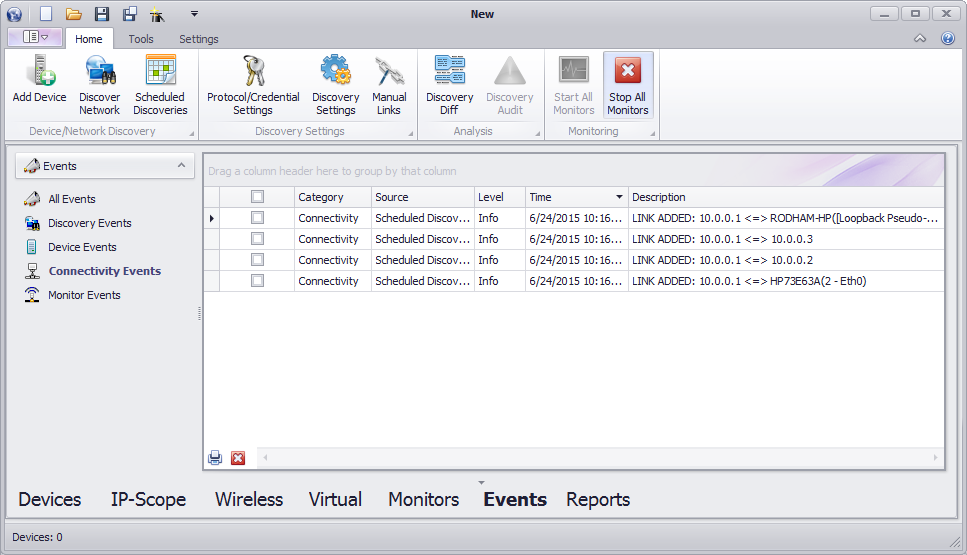
Comparing Discovery Results
With UVexplorer you can also compare any two discovery results to see how your devices and network changed between the two discoveries. To compare two discovery results, go to the Home toolbar, and click the "Discovery Diff" button. This will display the discovery differences form.
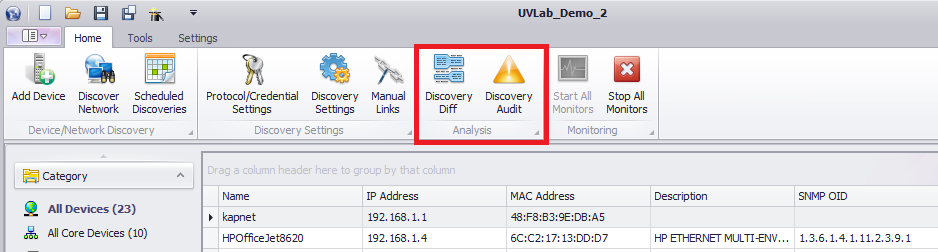
The discovery differences form lets you select two discovery results from UVexplorer's database, and then displays everything in your network that changed between the two selected discoveries.
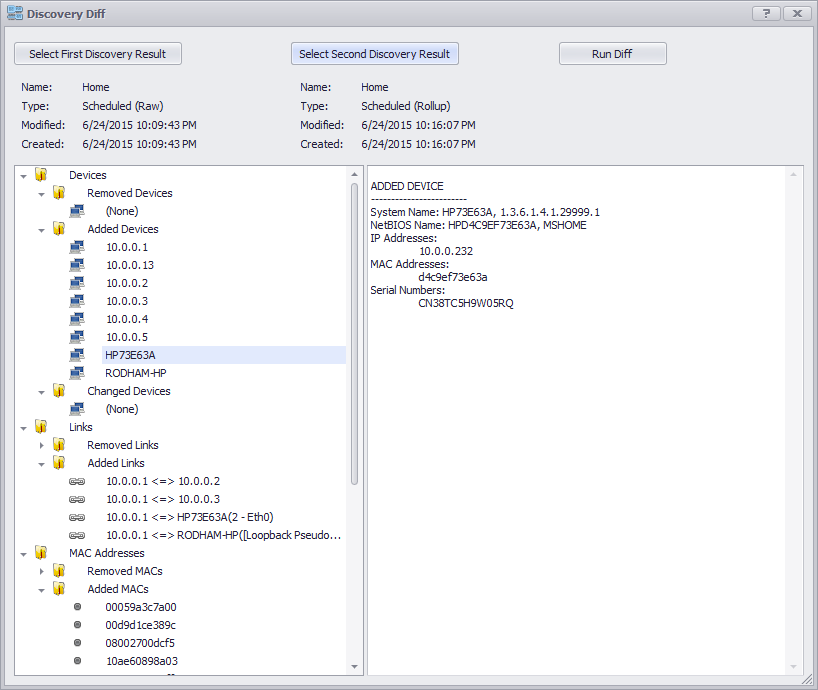
Specifically, UVexplorer displays the following types of device and network changes:
-
Device Changes
- Removed Devices - devices that disappeared from the network
- Added Devices - new devices that appeared on the network
- Changed Devices - devices whose details changed
-
Network Links
- Removed Links - links that disappeared from the network
- Added Links - new links that appeared on the network
-
MAC Addresses
- Removed MACs - MAC addresses that disappeared from the network
- Added MACs - new MAC addresses that appeared on the network
-
IP Addresses
- Removed IPs - IP addresses that disappeared from the network
- Added IPs - new IP addresses that appeared on the network
- Reassigned IPs - IP addresses that moved from one device to another (e.g., DHCP)
-
Host Names
- Removed Host Names - host names that disappeared from the network
- Added Host Names - new host names that appeared on the network
-
NetBIOS Names
- Removed NetBIOS Names - NetBIOS names that disappeared from the network
- Added NetBIOS Names - new NetBIOS names that appeared on the network
-
SNMP System Names
- Removed System Names - SNMP system names that disappeared from the network
- Added System Names - new SNMP system names that appeared on the network
-
Serial Numbers
- Removed Serial Numbers - serial numbers that disappeared from the network
- Added Serial Numbers - new serial numbers that appeared on the network