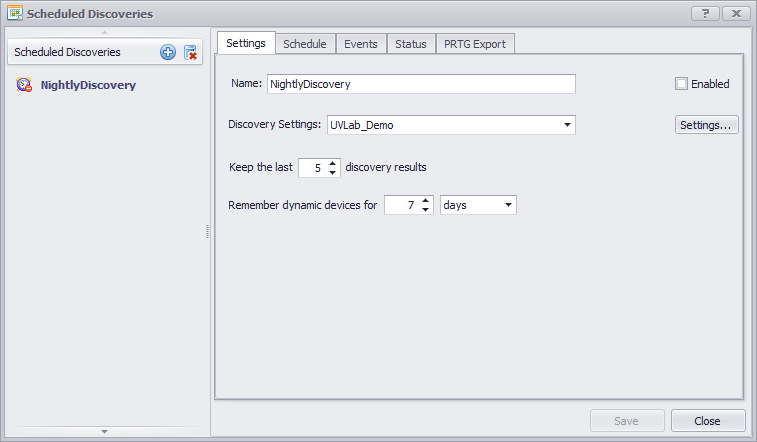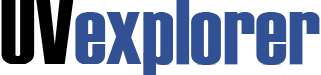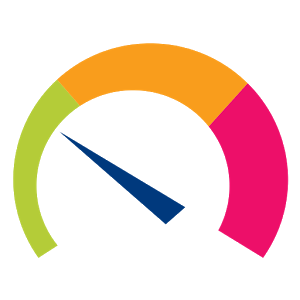Discover
UVexplorer is an auto-discovery solution that can discover, map, and collect inventory details for all the IP devices on your network. Using industry standard protocols, UVexplorer can quickly discover everything from routers and switches to servers, workstations, and virtual machines. Need to have more visibility into the wireless or virtual parts of your network? UVexplorer can discover your wireless components including what devices are connected to each wireless AP. Got VMware? UVexplorer can help discover devices on your network that are running as virtual machines and what host they that are currently running on. Within just a few minutes, UVexplorer can discover and visualize all of your network components in a simple and easy-to-use interface.
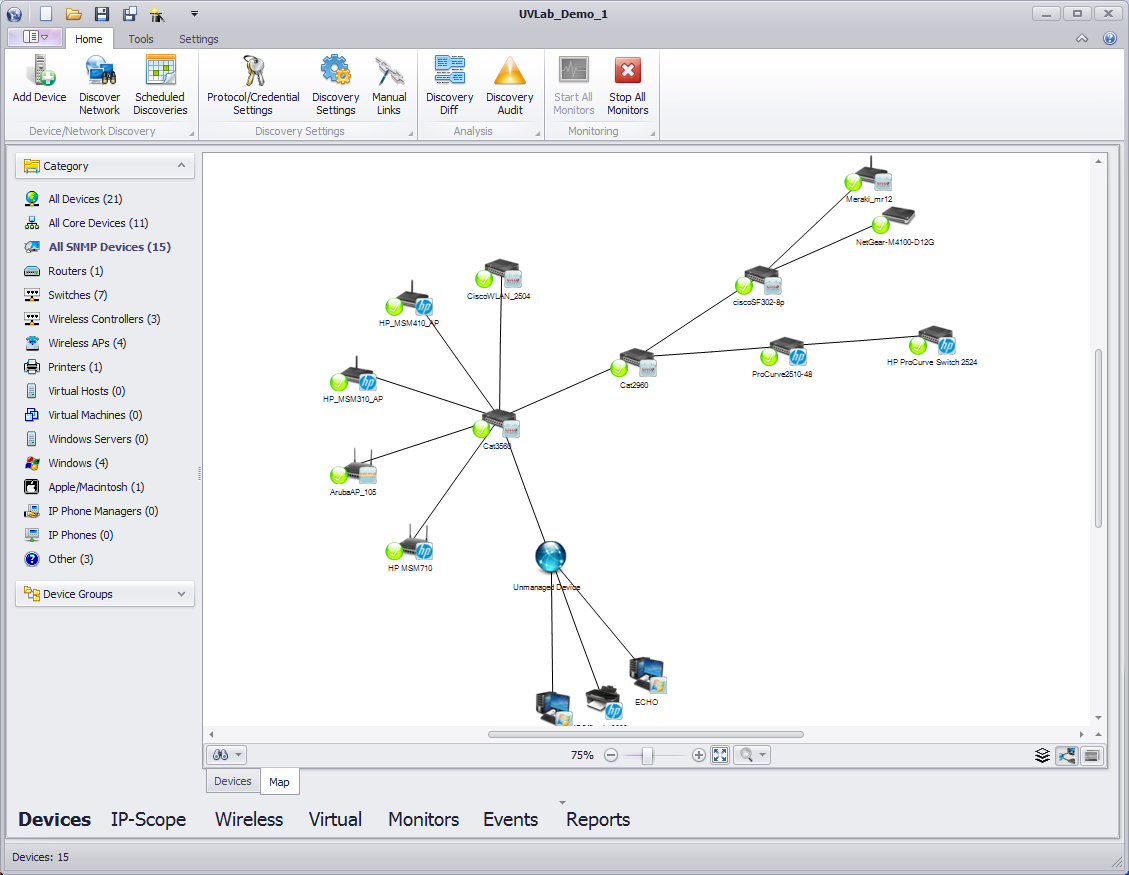
There are four simple steps to discovering your network:
- Enter credentials (user names, passwords, etc.) for the devices on your network.
- Enter discovery settings that describe the type of discovery you want to run.
- Run the discovery and watch its progress as UVexplorer finds devices on your network.
- View the discovery results.
Each of these operations is available on UVexplorer's Home toolbar (see image below).
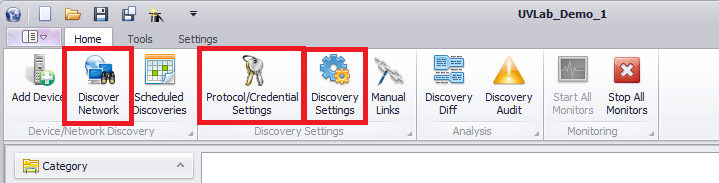
Enter Device Credentials
To enter device credentials, click the "Protocol/Credential Settings" button on the Home toolbar. This will display the credentials form, where you may enter credentials for the various network protocols that UVexplorer uses to gather information about your devices (SNMP, WMI, SSH, VMware, etc.).
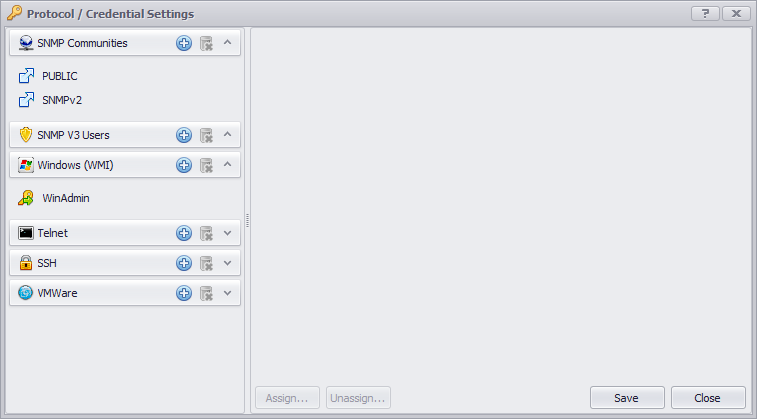
Although UVexplorer can discover some aspects of your network without credential information, the more information you provide, the better the job UVexplorer will be able to do in discovering your network. All credential information is encrypted when stored in UVexplorer's database, so you don't have to worry about anyone being able to see this sensitive information.
Enter Discovery SettingsTo enter discovery settings, click the "Discovery Settings" button on the Home toolbar. This will display the discovery settings form, which lets you specify what type of discovery you want to run, and some information about the IP addresses of the devices on your network. It also lets you select which of the previously entered device credentials you want to use during this discovery run (you will often use all the credentials that you entered, but you don't have to).
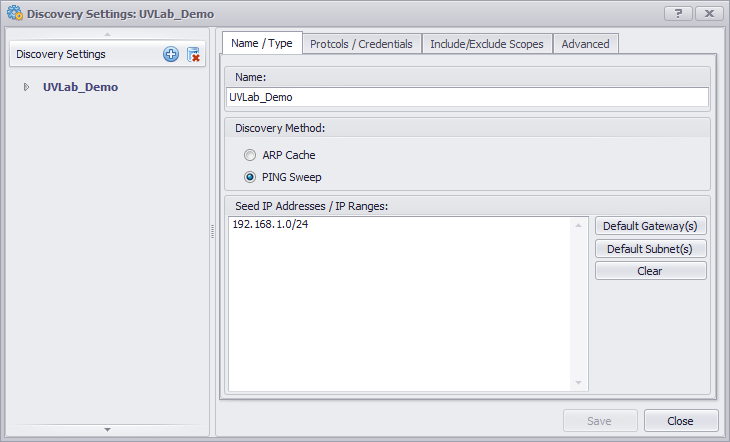
Run the Discovery
Having entered your device credentials and discovery settings, you are now ready to actually run the discovery. To run the discovery, click the "Discover Network" button on the Home toolbar. This will display the discovery form. Select the discovery settings that you previously entered from the drop- down list, and press the Start button to begin the discovery. While the discovery runs, the form displays information about the discovery's progress. For example, it tells you how many devices have been found, and what kinds of devices they are (routers, switches, printers, servers, etc.). The amount of time required to run a discovery depends on the size of your network, but many networks can be discovered in 10 or 15 minutes.
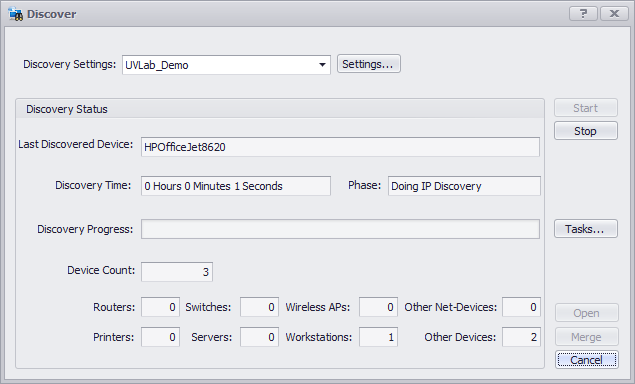
View Discovery Results
After the discovery completes, open the discovery results to view them in UVexplorer's Devices view. This view is displayed by clicking on the "Devices" tab at the bottom of UVexplorer's main window. UVexplorer groups devices into various categories, such as Routers, Switches, Printers, Servers, etc. These categories are listed along the left side of the window. To view the devices in one of these categories, just click on the name of the desired category, and a list of devices that belong to that category will appear on the right side of the window.
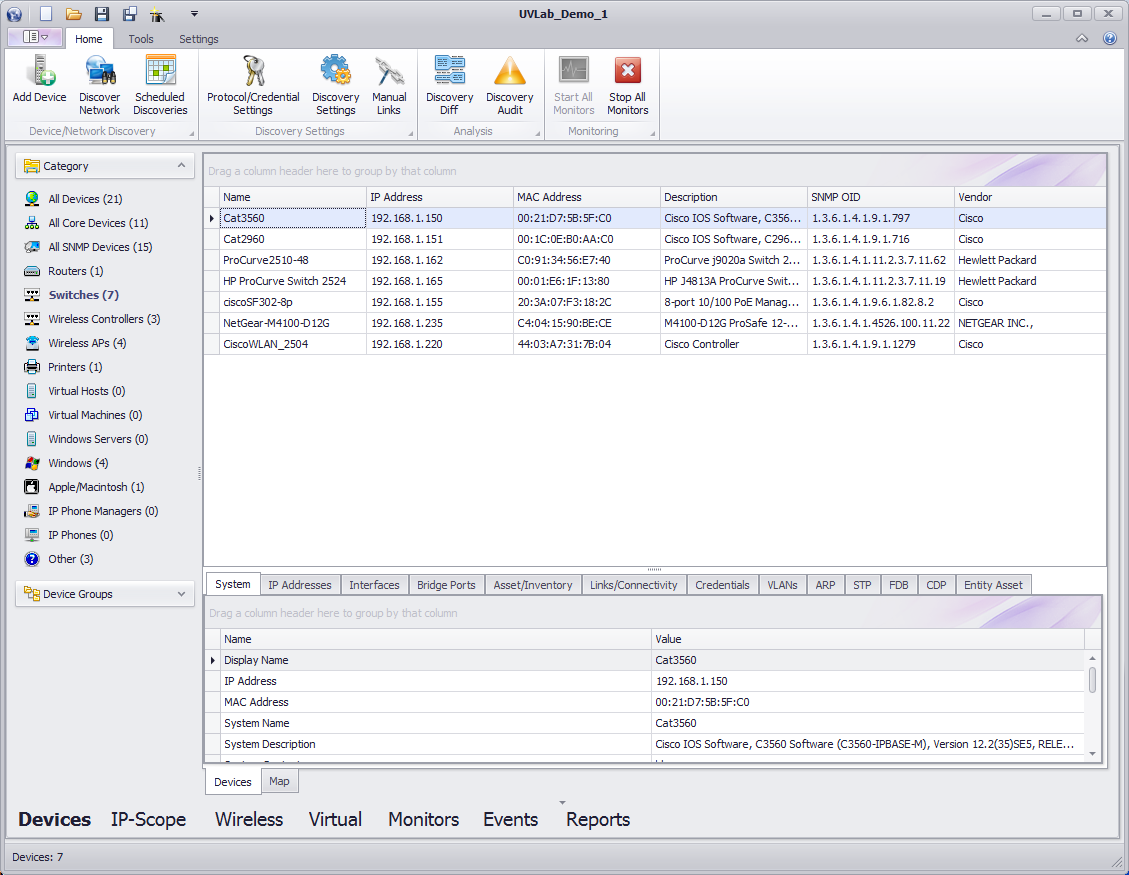
To view detailed information about a particular device in the list, just click on the device in the list, and the device's details will appear in the bottom-right part of the window. Different tabs can be selected to see the different types of information that UVexplorer was able to discover about the device, such as its host name, IP address, MAC address, network interfaces, software inventory, and much more. You can save the results of your discovery in UVexplorer's database by clicking the Save button in the top-left corner of UVexplorer's main window. Each discovery result saved in this manner represents a snapshot of your network captured at a particular point in time. You can open a previously saved discovery result at any time in the future by clicking the Open button, and selecting the discovery result you want to open.
Scheduled DiscoveriesYour network is constantly changing. Devices come and go. Device performance fluctuates. Network links between devices are reconfigured. Etc. To keep up with these changes, you will probably want to discover your network on a regular basis (every week, every day, every hour, etc.). To make it easy to re-discover your network on a regular basis, UVexplorer lets you create "scheduled discoveries". A "scheduled discovery" is a discovery that runs on an automated, scheduled basis (e.g., every day at 5pm), and automatically stores the results of the discovery in UVexplorer's database. You can specify whatever schedule you want. This will ensure that your discovery results are always up-to-date and reflect the current state of the network.
To create a scheduled discovery, click the "Scheduled Discoveries" button on the Home toolbar. This will display the scheduled discoveries form, which lets you create scheduled discoveries, specify the details of those discoveries, and the schedules on which they should run. Scheduled discovery results can be viewed at any time by clicking the Open button in the top-left corner of UVexplorer's main window, and selecting the discovery result you want to open.